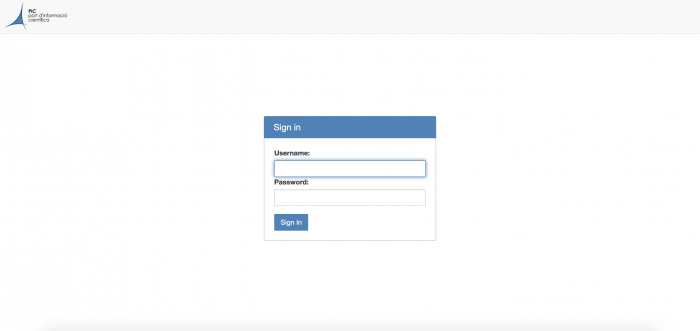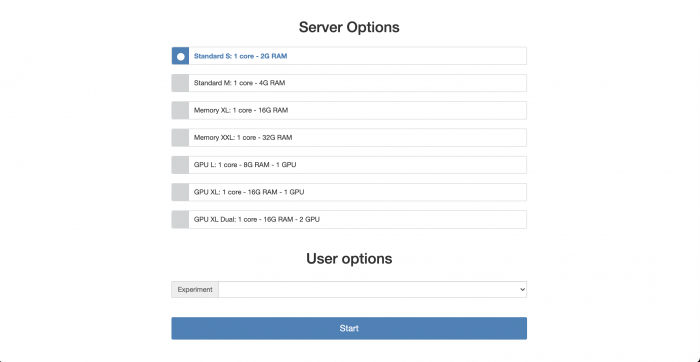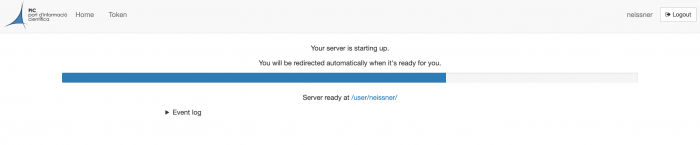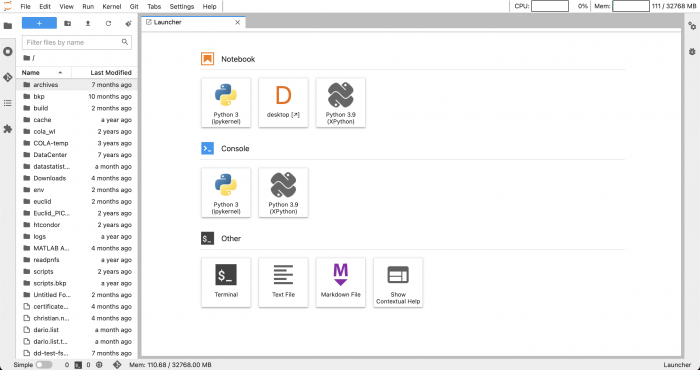JupyterHub
Introduction
PIC offers a service of running Jupyter notebooks on CPU or GPU resources. This service is primarily thought for code developing rather than massive data processing. The usage is similar to running notebooks on your personal computer but offers the advantage of developing and testing your code on different hardware configurations. Since the service is strictly thought for development tasks there is a shutdown policy in place: Your notebook will be removed after 2 hours of idle keyboard. The maximum duration for a notebook job (idle or active) is limited to 48h.
How to connect
Got to jupyter01.pic.es to see your login screen.
Sign in with your PIC user credentials. This will prompt you to the following screen.
Here you can choose the hardware configuration for your job that will be running the Jupyter notebook. After choosing a configuration and pressing start the next screen will show you the progress of the notebook initialisation. Keep in mind that your job is sent to the HTCondor queuing system and waiting for available resources before being started. This can take up to a minute.
In the next screen you can choose a Python notebook, a Python console or a terminal for your work.
Your environments should appear under Notebook and Console. In a later section we will show you how to create a new environment and to remove an existing one.
Terminate your notebook and logout
It is important that before you log out you terminate your job. In order to do so, go to the top page menu "File -> Hub Control Panel" and you will see the following screen.
Here click on the Stop My Server button. After that you can log out by clicking the logout button in the right upper corner.